Encountering a corrupted Word document can be a frustrating experience. The dreaded error messages, like "The file is corrupt and cannot be opened," can leave you feeling helpless. Fortunately, Microsoft Word offers a built-in feature called the Text Recovery Converter, also known as the MS Word Text Recovery Converter, designed to extract readable text from damaged files. This article will explore how to effectively use this tool and other methods to recover your valuable content.
The Text Recovery Converter is a utility in Microsoft Word that allows users to salvage text from damaged or corrupted Word files. It works by attempting to extract the raw text data from the file, bypassing any formatting or structural issues that may be causing the corruption.
While the Text Recovery Converter is a valuable tool, it's essential to understand its limitations:
Here are three methods you can use to recover text from corrupted Word files:
Let's explore each method in detail.
This method works directly within Microsoft Word and can be used on both Windows and Mac computers.
Steps:
Launch Microsoft Word: Open the Word application on your computer.
Access the File Menu: Click "File" in the upper left corner.
Open the Corrupted File: Select "Open," then "Browse" to find the corrupted file.
Choose the Text Recovery Converter Option:
Recover Text from the Selected File: Select the corrupted file and click "Open." Word will attempt to extract the text and display it in a new document.
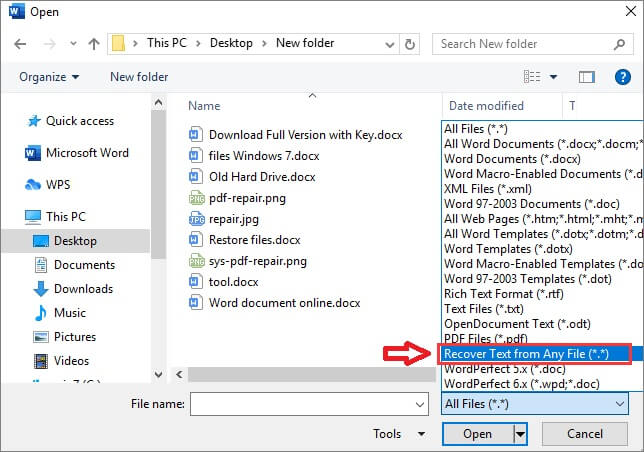
Keep in mind that this method only recovers text. If your document contains images or other embedded elements, they will not be recovered.
Microsoft Word also includes an "Open and Repair" tool that can attempt to fix minor corruptions within Word files.
Steps:
Start Microsoft Word: Open the Word application.
Access the File Menu: Click "File > Open > Browse".
Select the Corrupted File: Navigate to the location of the corrupted Word document.
Use the Open and Repair Option: Click the dropdown arrow next to the "Open" button and select "Open and Repair".
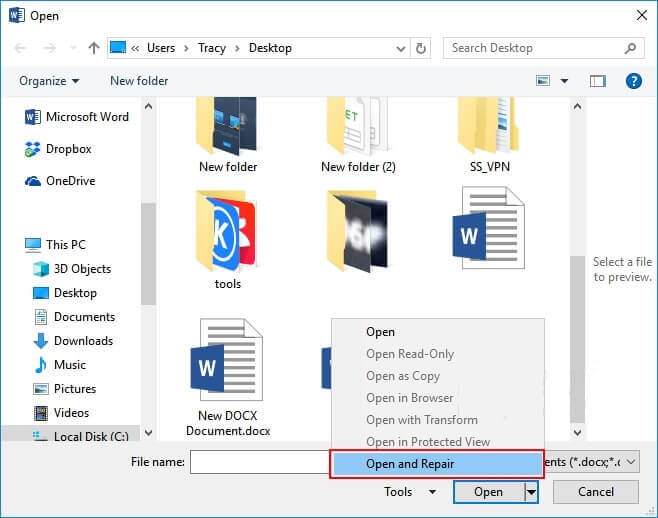
Word will attempt to repair the file automatically. If successful, the repaired document will open, and you can save it as a new file.
For more severely corrupted files or when you need to recover more than just text, a dedicated file repair tool like AnyRecover Data Recovery is a worthwhile solution.
Key Features of AnyRecover:
Steps to Repair Corrupted Word Documents with AnyRecover:
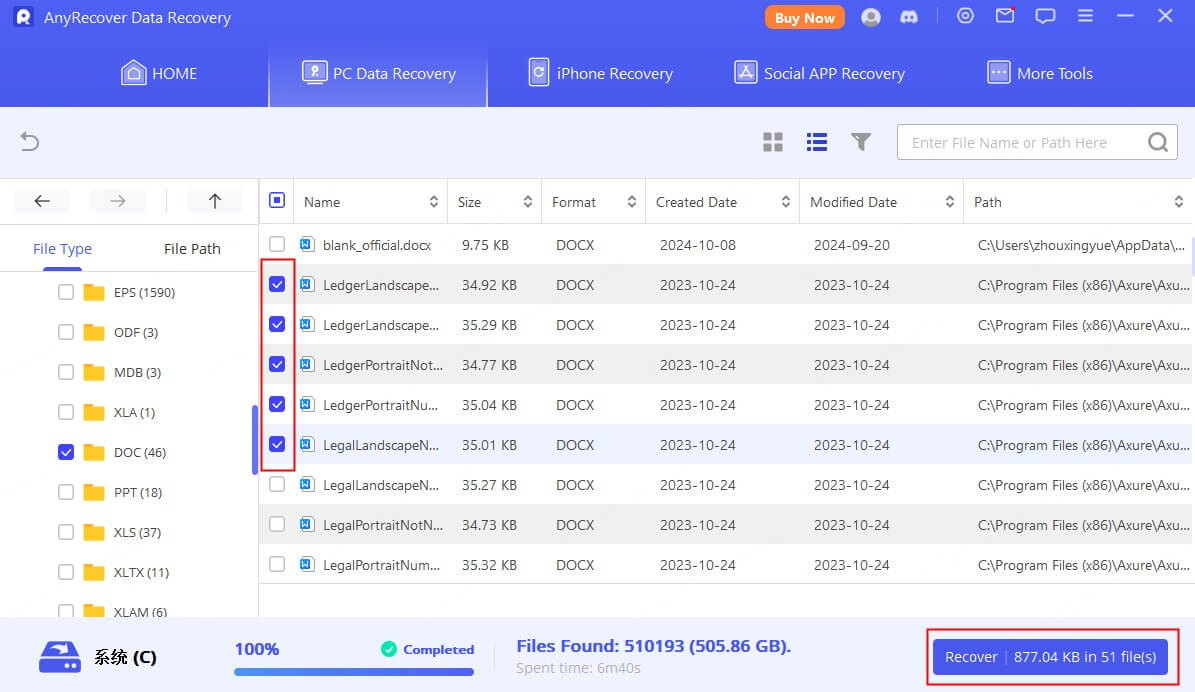
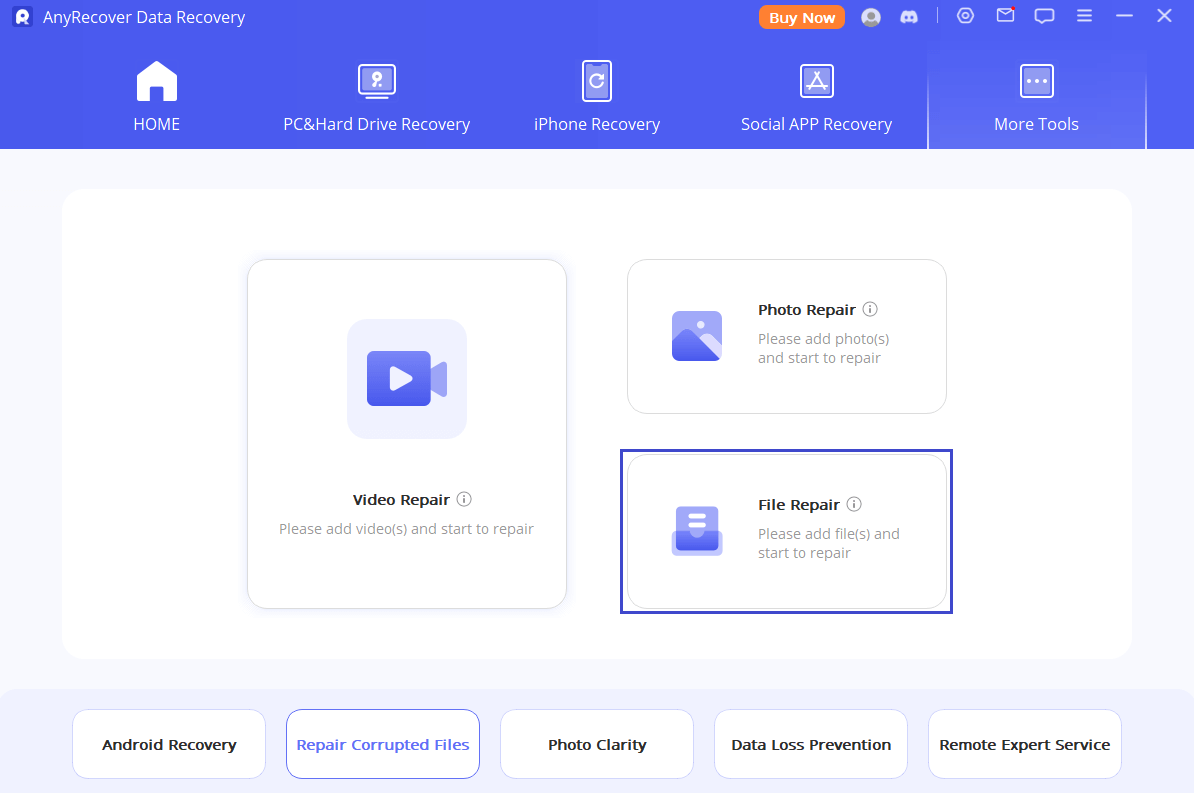
AnyRecover ensures a smooth experience when recovering deleted files and retrieving lost data caused by hard drive formatting, partition loss, OS crash, storage media corruption, and more. Additionally, this software can also help fix corrupted files, including repairing damaged photos, videos, and documents.
When dealing with corrupted Word documents, the Text Recovery Converter is a valuable first step. However, understanding its limitations and exploring alternative methods like the "Open and Repair" tool or dedicated file repair software such as AnyRecover Data Recovery can significantly increase your chances of recovering your valuable data. While the Text Recovery Converter is helpful, high-success-rate recovery solutions like AnyRecover data recovery are important for all Microsoft users to understand and master.
Related Articles: