Have you ever encountered a dreaded message from Microsoft Word stating that your document has "unreadable content?" This can be incredibly frustrating, especially when you've invested significant time and effort into creating the file. Fortunately, Microsoft Word offers a built-in tool called the "Text Recovery Converter" designed to extract readable text from corrupted documents. This article will explore what the Text Recovery Converter is, how to use it, and alternative methods to protect your valuable documents.
The Text Recovery Converter is a feature within Microsoft Word that attempts to recover text from damaged or inaccessible documents. It essentially scans the corrupted file, identifies readable text, and extracts it into a new document. While it may not be able to salvage formatting, images, or other advanced features, it prioritizes recovering the core textual content.
Think of it as a last-ditch effort to rescue your hard work when a Word document becomes corrupted due to:
If Word prompts you to use the Text Recovery Converter, it's a good indication that the tool might be able to recover some of your data. If not, you can manually use the converter: Here's a step-by-step guide on how to open a file using the Text Recovery Converter:
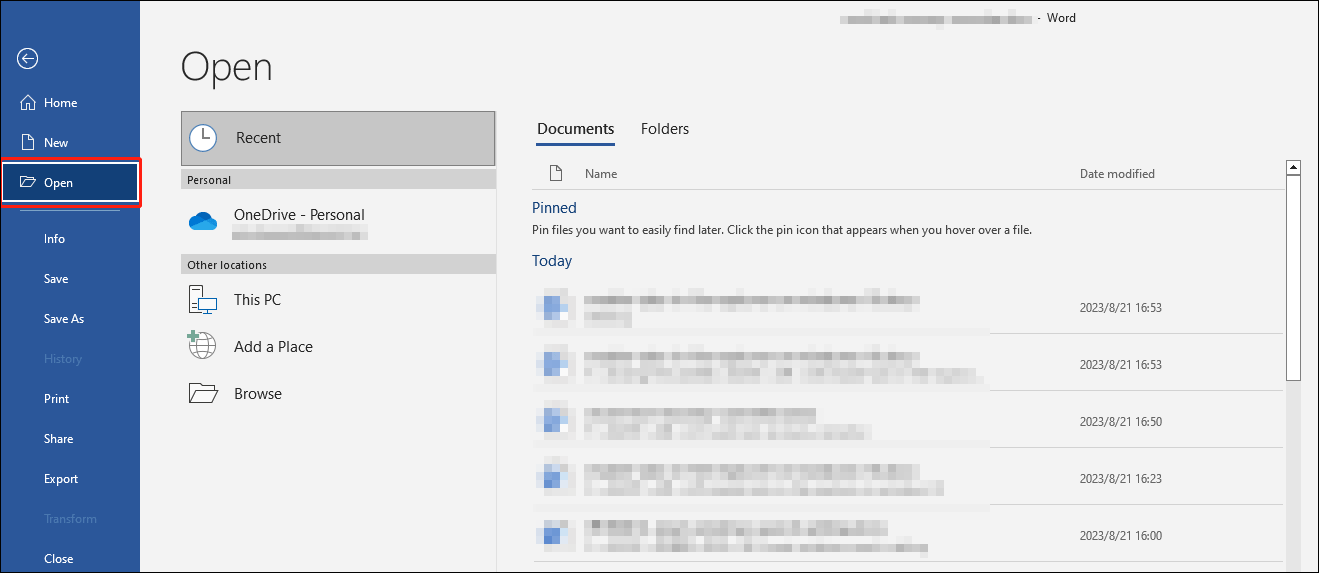
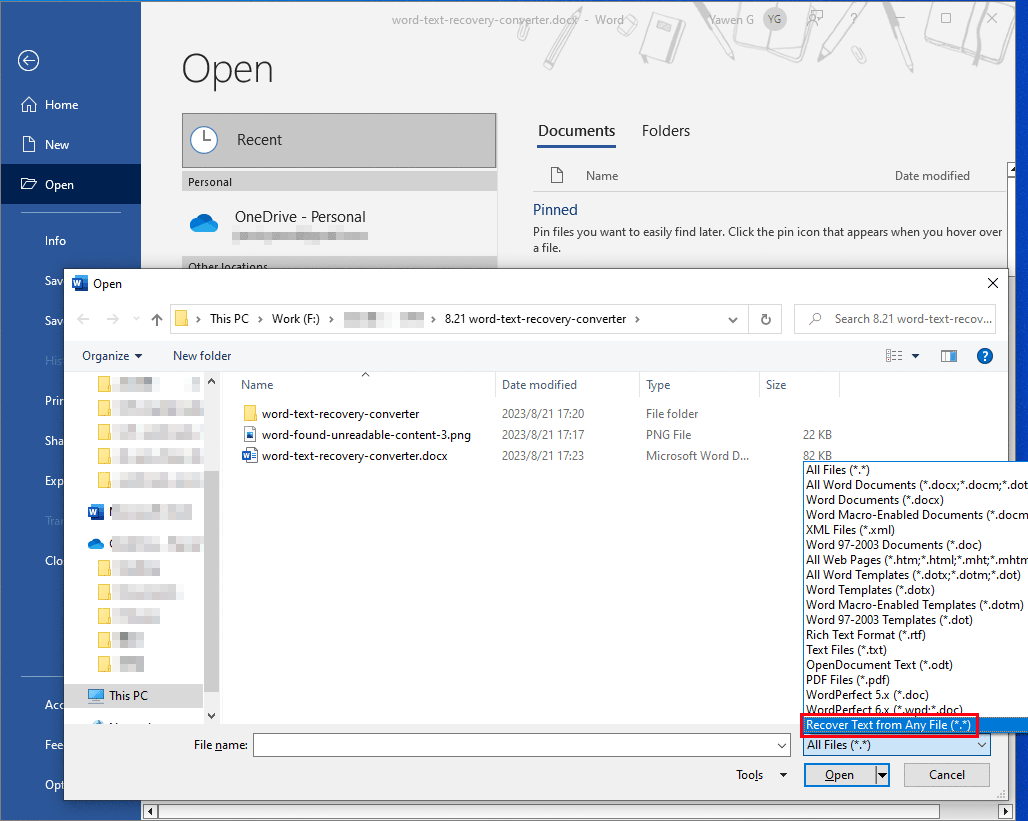
Word will then attempt to extract the text from the corrupted document. After successful recovery, you might notice some unconverted binary data at the beginning and end of the document. Make sure to remove this data before saving the file as a new Word document.
While the Text Recovery Converter can be a lifesaver, it's not a guaranteed solution. Regularly saving your work and creating backups are crucial steps to prevent data loss due to document corruption. Here are some proactive measures you can take:
MiniTool offers a range of software solutions that can further help you protect your documents and recover lost data:
The Text Recovery Converter is a valuable tool for salvaging text from corrupted Word documents. By understanding how it works and following the steps outlined in this article, you can increase your chances of recovering important information. However, remember that prevention is always better than cure. Regularly saving your work, creating backups, and using reliable data protection software like MiniTool ShadowMaker are essential steps to safeguard your valuable documents.