Are you tired of waiting ages for large files to download in Google Chrome? A hidden feature called Parallel Downloading can significantly speed up the process. This article will guide you through enabling this feature and explain how it works to improve your download speeds.
Parallel downloading is a technique that breaks a large file into smaller parts and downloads these parts simultaneously. This allows Chrome to establish multiple connections to the server, effectively utilizing more of your available bandwidth. Think of it like having multiple lanes on a highway instead of just one – more data can flow at the same time.
Several factors influence download speed, including:
Parallel downloading addresses the file size bottleneck by optimizing how Chrome handles large downloads.
When you click a download link, Chrome checks if the server supports parallel downloads. If supported, the browser:
This entire process is seamless and transparent to the user.
By default, parallel downloading is disabled in Chrome. Here's how to enable it:
Open Chrome Flags: Type chrome://flags in the address bar and press Enter. This will open Chrome's experimental features page.
Search for "Parallel Downloading": In the search box at the top of the page, type "parallel downloading."
Enable the Flag: Locate the "Parallel Downloading" option in the search results. Use the drop-down menu to the right of the name and select "Enabled."
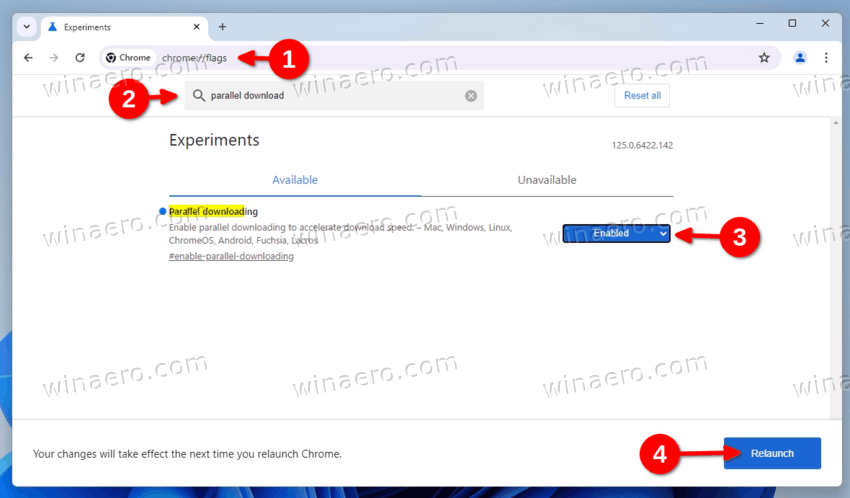
Restart Chrome: A "Relaunch" button will appear at the bottom of the page. Click it to restart Chrome and apply the changes.
That's it! You've now enabled parallel downloading in Chrome.
The article states that the feature is "stable enough for daily use." During testing, it did not cause browser crashes or create broken files. However, individual results may vary depending on your system configuration and internet connection.
Enabling parallel downloading in Google Chrome is a simple tweak that can potentially lead to faster download speeds, especially for larger files. By following the steps outlined in this article, you can optimize your Chrome browser for a more efficient downloading experience. Give it a try and see if it makes a difference for you!
Consider reading more about other Chrome flags to further enhance your browsing experience.